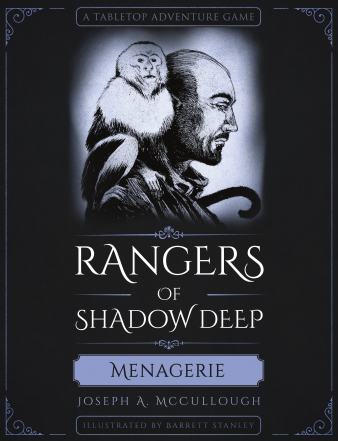This was my first booknook. At that time, I was going to use the nooks as display and storage for some of my war game miniatures. Since that time I have changed my opinion and want the nooks to be presented without any such imperfections associated with removable figures.
"The Way Is Shut" depicts the entrance to The Paths of the Dead. It uses a mirror to appear larger (deeper and wider) on the inside like the first city alley type book nooks. A video can be found here.
The original figures stand on square bases.
I really like the Aragorn miniature and the Gimli figure is already a new addition. I searched for a replacement Legolas miniature, but I could not find a better model in a less aggressive pose. At least here Legolas has raised his bow and is drawing an arrow in response to a ghostly vision under the mountain.
The other (and more book accurate) version of this nook incorporates "The Three Hunters Mounted" from Games Workshop.
Instead I will replace the figures with the same ones without bases.
Aragorn
Legolas
This model is from Reaper Miniatures (here - Arthal Nightblade, Elf Ranger) and comes as a single piece with an integrated base. A jewelry saw was used to cut the base from the figure so that it can stand freely on the path inside the booknook.
Gimli
This miniature was 3D printed in resin by my neighbor. The model is Uddir Thunderaxe and can be found here.